Global Search in RapidMiner Studio
Finding exactly what you need inside RapidMiner Studio can be difficult sometimes, especially when using a lot of extensions or functions that require more than one click. Searching for a specific process in your repositories or that specific panel you once saw might also take some time.
The Global Search in RapidMiner Studio will help you with all that. This document will explain the basic and advanced functionalities of the search.
Search capabilities
When opening RapidMiner Studio, you can find the search field in the top right corner. It can be easily accessed with Ctrl+F as you would expect.

By default, you will search in all currently available categories of RapidMiner Studio. But you can select a specific category to focus your search. The native categories are:
- Operators: Finds operators from the core and all installed extensions
- Repository: Finds entries in all your (connected) repositories; results are ordered by last modified date
- Actions: Finds GUI related items such as clickable buttons like
 Run Process,
Run Process,
Menu items like Manage Passwords and view panels, e.g.
the
Manage Passwords and view panels, e.g.
the  XML Panel
XML Panel - Marketplace: Finds extensions in the Marketplace that are not yet installed in your RapidMiner Studio
When searching in all categories, the results are ordered by category, showing three entries per category if possible. You can view more results per category by clicking the corresponding text under the search results.

The Global Search is not only looking for matches in the names of possible results, but also in other predefined fields. Operators for example will also be searched by their tag or the extension they belong to. This helps to also find related results that might not be a perfect match. The matches in the name will be highlighted.
When you are searching in a specific category, the results will be ordered according to that category. If possible, up to ten matches will be shown and as before, you can click the text under the results to load more.

To switch between search categories, simply click the drop down button next to the search field and select the desired category. You can also press Alt + L to open this popup and use the highlighted characters A, O, M, R to select the Actions, Operators, Marketplace and Repository category respectively, or L to search in All Studio.

The Global Search allows several interactions with the search results. This helps to centralize access to all categorized features.
Double clicking search results
You can double click any search result to activate it. The effect depends on the category but is what you would expect from the result. Actions as a search result behave the same way their corresponding GUI component would if you clicked it. Operators can be added to the process by double clicking them in the search results, much the same as double clicking them in the Operators panel. Marketplace results will open up the RapidMiner Marketplace dialog and show the corresponding extension. And finally Repository results act the same way they would with the Repository panel; processes will ask to be opened and data and models will open up in the Results view.
Hovering search results
Some categories provide some extra information on hovering. Results from the Operators will show their operator help in the Help panel when hovered. Repository search results will scroll the Repository panel, so the hovered entry is clearly visible. Results from the Marketplace will show the description of the hovered extension.
Drag & Drop search results
The Operators and Repository categories also support Drag & Drop interaction. Results from both can be dragged into the process the same as if using the Operators or Repository panel.
Advanced search functionality
As said before, the Global Search not only tries to find matches in names, but also other parts of the categorized items. To utilize this as a user, you can use the detailed syntax described below.
The Global Search also indexes the repositories and remote repositories. Since repositories can be rather large, only the names and types of entries are indexed by default. If you wish to also include the meta data of objects to be considered during a search, you can opt-in on this by activating the Enable detailed repository search indexing setting that can be found via the Preferences dialog in the Search tab.
Powered by Lucene
The Global Search uses Lucene to create an index of the categorized items. If you are already familiar with the Lucene syntax, you will find that the Global Search utilizes the same query syntax.
List of syntax details and examples
The following table describes in detail the syntax for the Global Search.
Please note: Using advanced snytax queries will omit the automatic "*" added to normal queries and has to be added manually, e.g. source:Concu* AND loop.
| Type | Supported Syntax | Example Query | Result |
|---|---|---|---|
| All | {String} | Excel | Finds results that have "Excel" in their default search fields, e.g. "Read Excel". |
| All | "{String}" | "R" | Finds results that have exactly the word in quotes as a single word, e.g. "R Scripting" |
| All | {String}* | Ama* | Finds results which have at least one word in their name which starts with "Ama", e.g. "Read Amazon S3". The "*" is added by default to queries that do not use advanced syntax. |
| All (advanced) | {String}~ | Exxel~ | Same as above, but accounts for spelling errors (up to 2 missing/wrong characters), e.g. "Read Excel". |
| All (advanced) | {String}? | S? | Finds results that have at least one word in their name that has length 2 and starts with "S", e.g. "Read Amazon S3" |
| All (advanced) | {String} AND/OR/NOT {String} | Read AND NOT csv | Finds results that have "Read" in their name but not "csv", e.g. "Read URL" |
| All (advanced) | {String} OR {String} | Weights OR Optimize | Finds results that have either "Weights" and/or "Optimize" in their name, e.g. "Optimize Weights (...)" |
| All (advanced) | {String}^x | x ∈ {1-n} | Read OR Excel^5 | Finds results that have either "Read" or "Excel" in their name, but gives priority to results that have "Excel" in their name, e.g. "Write Excel". |
| Operators | tag: | tag:Pause | Finds operators that have a certain tag, in this case "pause", e.g. "Delay" |
| Operators | source: | source:Text | Finds operators from the given source, in this case the "Text Processing Extension" |
| Operators | parameter: | parameter:password | Finds operators that have a certain parameter type, in this case "password", e.g. "Read Database" |
| Operators | input: | input:(data AND weights) | Finds operators that have at least two input ports: one for ExampleSets and one for Weights. |
| Operators | output: | output:zip | Finds operators that have at least one output port which produces zip archives, e.g. "Create Archive File" |
| Operators | capability: | capability:missing | Finds learners that support missing values (press F1 on a learner to see their full capability list) |
| Repository | type: | type:data | Finds entries of the type data (ExampleSets). |
| Repository | user: | user:admin | Finds entries that the user "admin" has created. Especially useful on RapidMiner AI Hub repositories. |
| Repository | parent: | parent:results parent:"Local RA Repo" |
Finds entries that are stored in folders called "results" Finds entries that are stored in a repository called "Local RA Repo" |
| Repository | modified: | modified:[* TO 2014] modified:[20140101 TO 20140201] |
Finds entries that have last been modified at any date before the year 2014. Finds entries that have been modified between Jan 01 2014 and Feb 01 2014. |
| Repository | attribute: | attribute:(Survived Wind) | Finds data that either has the attribute "Survived" or "Wind" or models which have been trained on data that had those attributes. Note: This is only available if the Enable detailed repository search indexing setting was activated. |
| Actions | description: | description:(in order*) | Finds GUI actions that have "in order..." in their tooltip. |
| Marketplace | description: | description:NLP | Finds extensions on the Marketplace that have "NLP" in their short description and which are not yet installed. |
| Marketplace | longDescription: | longDescription:NLP | Finds extensions on the Marketplace that have "NLP" in their long description and which are not yet installed. |
| Marketplace | vendor: | vendor:RapidMiner* | Finds extensions on the Marketplace that have "RapidMiner" or "RapidMiner Labs" as vendor and which are not yet installed. |
Register extension specific content
The Global Search feature is highly flexible and open to extensions - look at com.rapidminer.search.GlobalSearchable and
com.rapidminer.gui.search.GlobalSearchableGUIProvider to get started! If you add new menu items (i.e. actions) with your extension,
it's very easy to register and unregister them with the existing Actions category by invoking
ResourceAction#addToGlobalSearch() and ResourceAction#removeFromGlobalSearch(). The two classes mentioned before also describe how to
create and register your own categories.