You are viewing the RapidMiner Server documentation for version 9.0 - Check here for latest version
Upgrade RapidMiner Server 9.x
This section describes updating RapidMiner Server from 9.x to the latest version using the full upgrade. It also describes the process for rolling back the upgrade.
Performing a full upgrade
A full upgrade means installing RapidMiner Server into an empty directory while pointing the database and the home directory to the existing ones.
Stop the old RapidMiner Server 9 and perform a backup
Stop all connected Job Agents and take a note where you can find them. Verify that you stopped every Job Agent by navigating to the Queues page and check the connected agents per queue. There should always be the message
No Job Agents connected.Typically it won't be necessary to back up your RapidMiner extensions folder manually if you use the default location within the home directory (
<home directory>/resources/extensions/) to store your extensions because they are not overwritten by the installation process. If you've changed the location via the setting on the Administration > System Settings page, all extensions might reside in a custom folder and not within the RapidMiner Server home directory. If this is the case and if you are unsure of the directory location, check the System Settings page. The location is defined in the propertycom.rapidanalytics.plugindir. Navigate to this folder and back them up.Stop the old RapidMiner Server 9. If running Windows, verify that all RapidMiner-related services have stopped.
Perform a backup of RapidMiner Server data. Since 9.x this step requires to back up the database and the
<home directory>/data/folder.(Optional) Back up the
job-agent/directory if theagent-bundledJob Agent is used.(Optional) Back up the entire home directory.
Note: It is strongly recommended that you perform a backup of RapidMiner Server data before making changes to the software version.
Install latest RapidMiner Server 9
Download the latest version of the full server package.
Change to the
bin/directory, within the installation directory, to locate (and then run) the start script (or batch file) for installing the new version of RapidMiner Server software.
Note: It is strongly recommended to use a fresh folder for RapidMiner Server 9 instead of installing it into an existing RapidMiner Server folder. This does not affect the home directory. You should select your existing home directory to keep configuration files.
Restore previous configuration
If the
agent-bundledJob Agent is used:Copy the old Job Agent home directory to the new one:
{old-job-agent-directory}/home/to{new-job-agent-directory}/home/Restore installed extensions and re-apply custom configuration of old
agent-bundledJob Agent.
Inside your home directory a backup of your old configuration
(<home directory>/configuration_<previous-RapidMiner-Server-version>_<update-date>/) has been created once you've finished the installation. The<home directory>/configuration/folder is a fresh folder created by the installation process. Do not forget to re-apply the configuration changes you made to the previous version of RapidMiner Server (located in the backup of the configuration folder). For example if you modifiedstandalone.xmlthen manually re-apply the pieces you changed to the new version in<home directory>/configuration/standalone.xmltoo. Do not copy the whole files as it may change from version to version.
Start the new RapidMiner Server 9 and perform migration steps
From the new installation folder, start RapidMiner Server 9.
Log on to RapidMiner Server as admin and perform necessary update steps.
Check location of installed extensions:
- If necessary update the
com.rapidanalytics.plugindirproperty in the system settings in regard to your home directory. The default value should already point to your home directory if you haven't set it manually. Restore installed extensions from the old location.
Note: It is advised to migrate all extensions to the extensions folder within the home directory to ease upgrading RapidMiner Server. To do so, update the property
com.rapidanalytics.plugindiron the Administration > System Settings page (for example<home directory>/resources/extensions/) once you've started the server. You have to copy your old extensions to the new location and restart the server.Note: If you are using Radoop, make sure you go through the specific installation steps described in the Radoop documentation.
Note: If your extensions are not compatible with the latest RapidMiner Server, you have to replace the old extensions in your extensions folder with new ones you've downloaded or extracted. See installing extensions for more information. After you've finished upgrading RapidMiner Server, you should verify that your extensions are loaded, by navigating to the Administration > Operators & Extensions page and comparing the listed extensions with the files residing in your extensions folder.
Restart RapidMiner Server if location has changed.
- If necessary update the
Upgrade external Job Agents
For every external Job Agent:
Download a new Job Agent archive for the corresponding Queue.
Unzip the new Job Agent archive and place the extracted folder near the Job Agent you would like to update.
For example:
unzip job-agent-QueueName.zip -d rapidminer-jobagent-9.x/Note: The Job Agent folder in the archive is always called
rapidminer-jobagentso do not unzip it in the same folder as the old one as it will overwrite the old contents.Copy the old Job Agent home directory to the new one:
{old-job-agent-directory}/home/to{new-job-agent-directory}/home/Restore installed extensions and re-apply custom configuration of the old Job Agent.
Start the new Job Agent and make sure it is visible on the Queues page. The name of the new Job Agent can be found in the
home/config/agent.propertiesfile.
Rolling back a full upgrade
To roll back an upgrade:
Stop all connected Job Agents.
Stop RapidMiner Server. If running Windows, verify that all RapidMiner-related services have stopped.
Restore your RapidMiner Server database from backup. If unsure how to do so, try searching Google for the appropriate commands for your database type.
Restore old RapidMiner Server and Job Agent files from backups.
Back up
<home directory>/configuration/to<home directory>/configuration.bak/. Afterwards rename the automatically created configuration backup folder to<home directory>/configuration/.Start the old RapidMiner Server and the corresponding Job Agents.