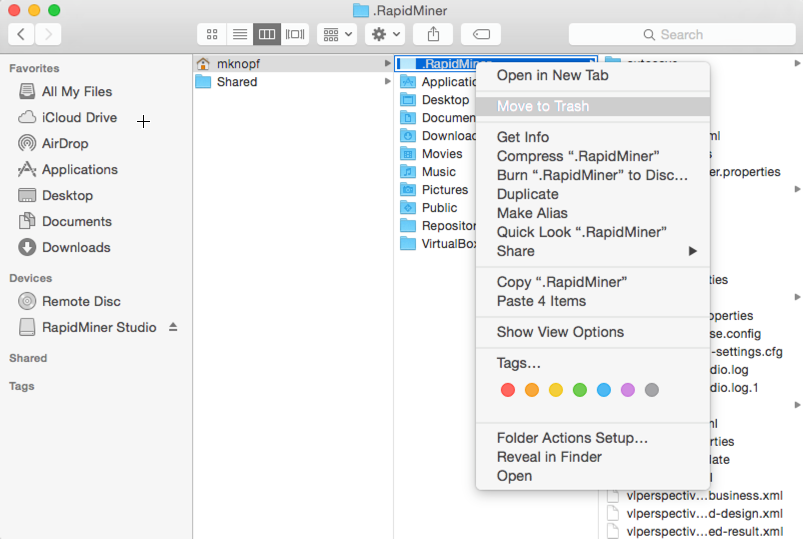Installing RapidMiner Studio
Welcome to RapidMiner Studio, the easy-to-use visual environment for predictive analytics. With these simple instructions, in five minutes you will be building models and making predictions. No programming required.
You may want to verify that your system meets the system requirements before beginning the installation.
Table of contents
Download RapidMiner Studio
Follow these instructions to download RapidMiner Studio:
To download the application, go to the RapidMiner website.

Click Account in the upper right corner.
Log in if you haven't already. See below if you need to create an account. If you just want to download RapidMiner Studio without logging in, click on Downloads.

Click on your preferred operating system to begin the download. Your current operating system will be highlighted.
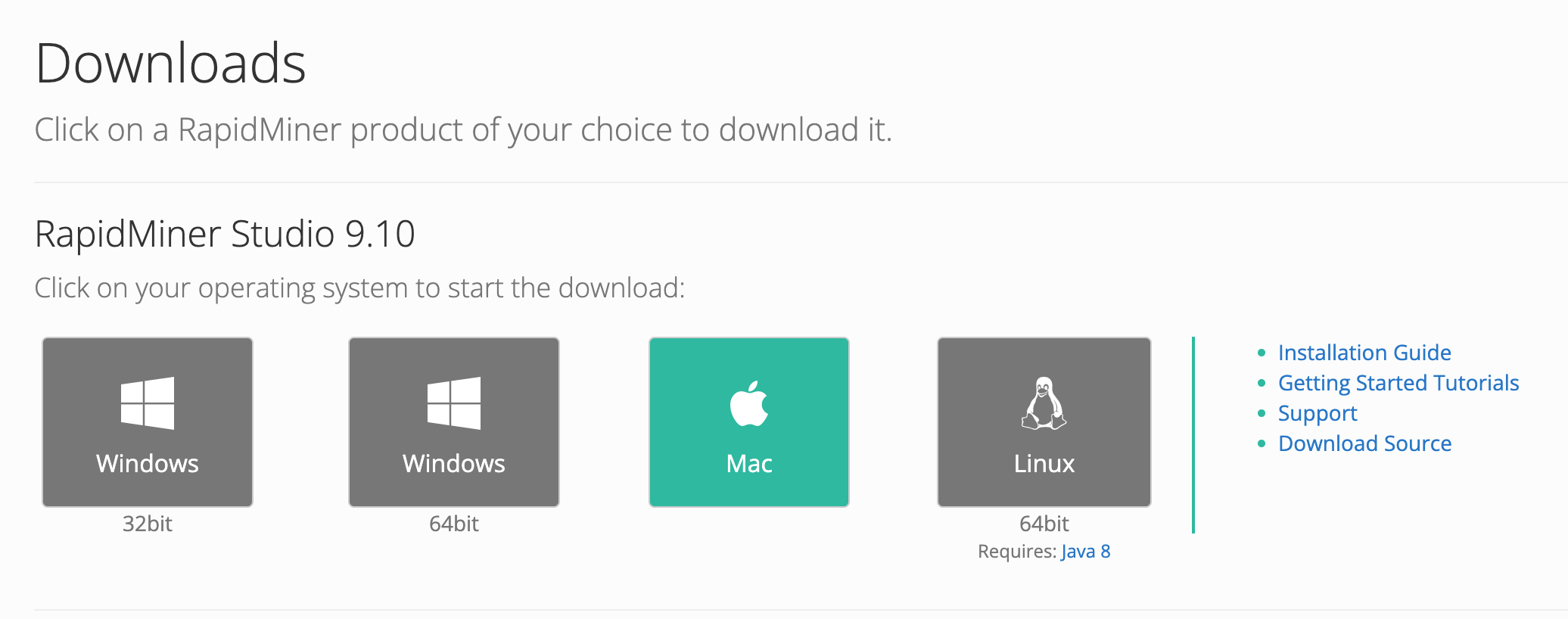
While you do not need to create an account to download software, complete the registration and click Sign up to experience the benefits of the RapidMiner community. Note that the password must be a minimum of six characters.
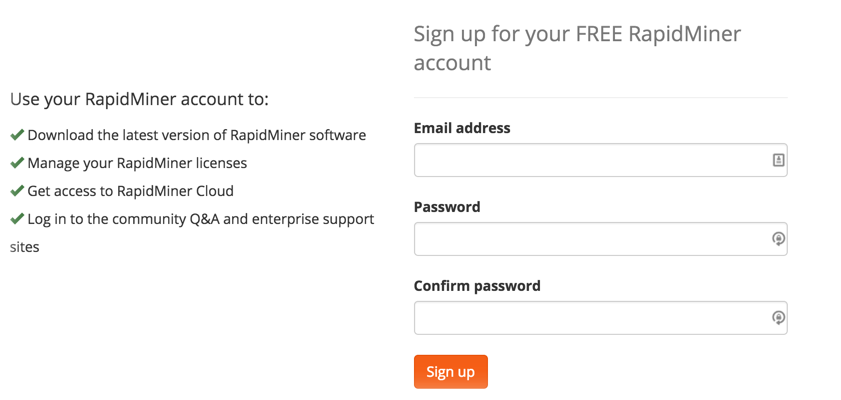
Immediately, the system sends an activation email to the address that you registered. (Allow email from RapidMiner if you do not see an email titled “Verify Your Email” in your inbox.)
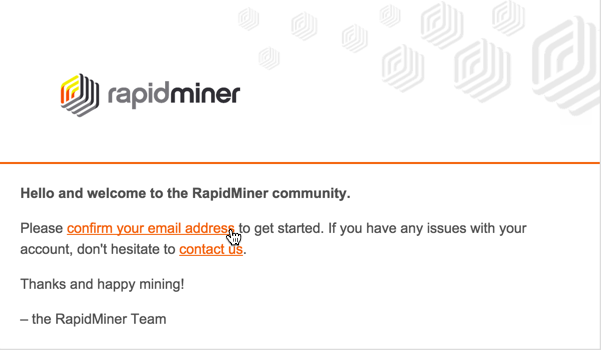
Click confirm your email address to activate your account. You receive a message that account creation was successful (and the system logs you in):
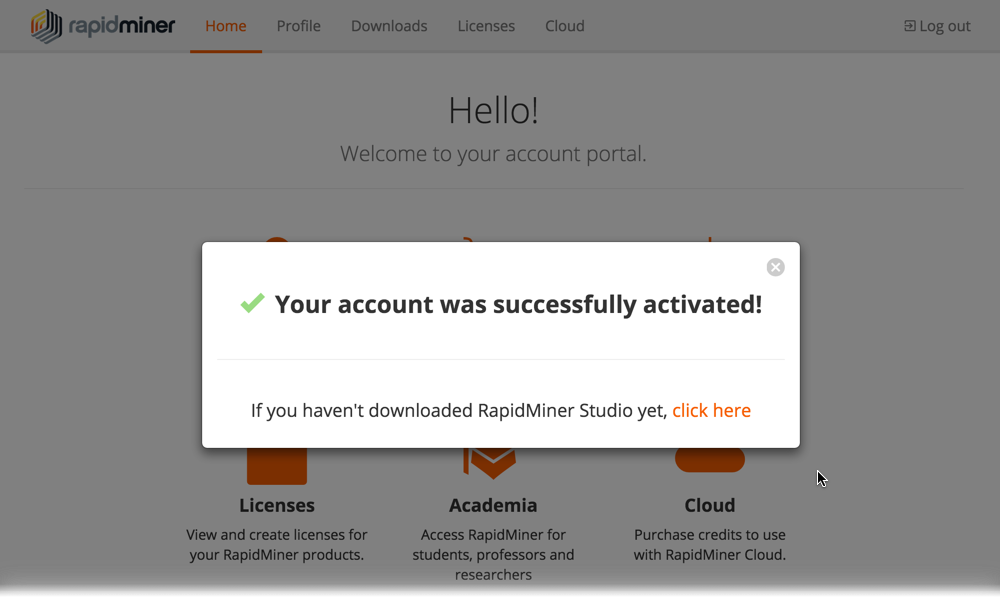
If you have already downloaded RapidMiner Studio, click the ![]() . Otherwise, click the link to download.
. Otherwise, click the link to download.
Install RapidMiner Studio
When the download completes, install the software following the instructions appropriate to your platform. If you are upgrading RapidMiner Studio, make sure to quit the application before trying to install a new version.
Running the installation
Follow these simple instructions to run the launcher that installs RapidMiner Studio on Windows.
-
Double-click the downloaded file (for example,
rapidminer-studio-<version>-win64-install.exe). -
If prompted, allow the program to make changes to your computer. The RapidMiner Studio Setup Wizard appears. Click Next to continue.
-
Read the terms of the license agreement and click I Agree to continue.
-
Select a destination folder (or leave the default). Please ensure that the folder path does not contain
+or%characters. By clicking Install, the wizard extracts and installs RapidMiner Studio. When the installation completes, click Next and then Finish to close the wizard and start RapidMiner Studio. -
Read the terms of the license agreement and click I Accept to continue.
Running the installation
To successfully install RapidMiner Studio on a Macintosh system, ensure that you are running Mac OS 10.10 or later. Then, follow these simple instructions:
-
Double-click the downloaded file (
rapidminer-studio-osx-<version>.dmg). -
Drag RapidMiner Studio.app to your Applications folder. If prompted to replace an older edition, select Replace.
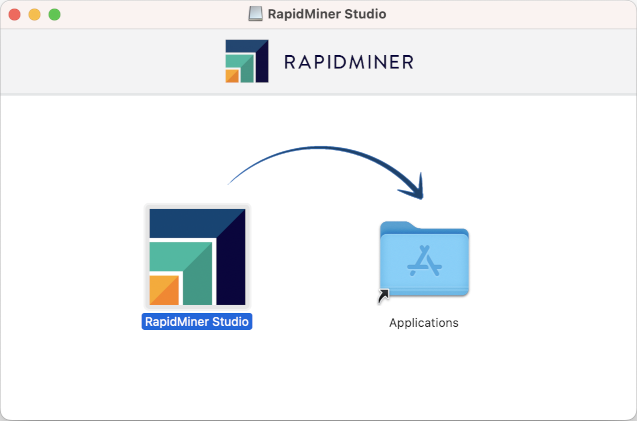
-
Double-click the App to start it.
-
Read the terms of the license agreement and click I Accept to continue. RapidMiner Studio opens.
Linux prerequisites
The RapidMiner Studio installation package for Linux does not include a Java Runtime Environment. Before installing RapidMiner Studio, use the package manager of your distribution to install a version 11 JRE (unless it is already present with your operating system) and verify that the JAVA_HOME variable points to it or java (contained in the bin folder of your Java installation) is on the PATH.
Running the installation
Follow these simple instructions to install RapidMiner Studio on a Linux system:
-
Double-click the downloaded zip file (for example,
rapidminer-studio-<version>.zip). The extracted folder contains script files for different operating systems. Please ensure that the folder path does not contain+or%characters. -
Open a terminal window and run
./RapidMiner-Studio.shfrom the directory containing the download. -
Read the terms of the license agreement and click I Accept to continue. RapidMiner Studio opens.
Configure the license
The first time you launch RapidMiner Studio a welcome screen appears, prompting you to configure the license using either the Altair Units license or the RapidMiner License.
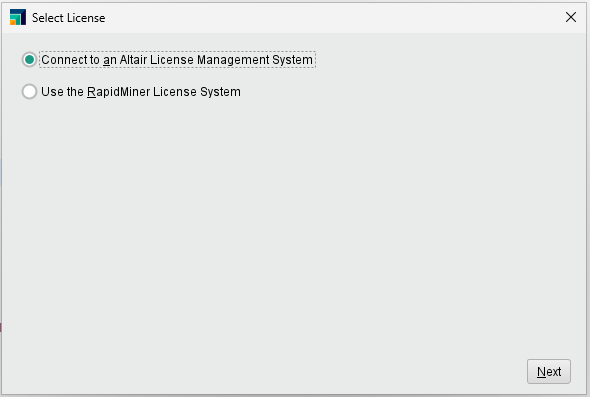
Choose one, accept the EULA, and then follow the instructions given below:
Then go be a hero! If this is your first time installing RapidMiner Studio, we recommend that you start with the Tutorials panel to learn just how easy code-free can be. Happy mining!
Configure the language
Set your preferred user-interface language.
- In RapidMiner Studio, open the Preferences dialog under Settings > Preferences.
- In the General tab, set the desired language.
- Restart RapidMiner Studio
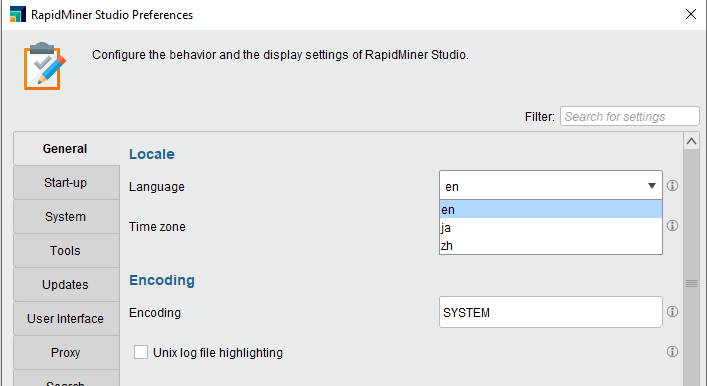
More you should know
Just a few more tidbits relating to RapidMiner Studio...
Using the RapidMiner Marketplace
The RapidMiner Marketplace is your one-stop site to download and share extensions for RapidMiner Studio. Follow these steps for detailed instructions on accessing and using the RapidMiner Marketplace, or take a look at Marketplace here.
Moving the start script
By default, the RAPIDMINER_HOME variable is set to the folder location of the start script. If you leave the script within the installation folder (the most common method), the environment variable is set correctly. If you move the start script out of the installation folder, you must set the environment variable RAPIDMINER_HOME to the installation path of RapidMiner Studio. This allows RapidMiner to find its resource files.
Uninstalling or re-installing RapidMiner Studio
At the first running of RapidMiner Studio, the software creates a .RapidMiner folder in your user home directory. RapidMiner Studio stores your personal settings and data (e.g., database connections) in this folder. If you ever need to completely remove RapidMiner or to discard all personal settings, simply delete this directory. Do not remove the directory if your RapidMiner Studio installation is damaged and you want to re-install it. By maintaining the .RapidMiner directory, your personal data will be kept in tact for the new installation.
Starting with RapidMiner Studio 9.8 the storage for newly created local repositories and collaborative projects from RapidMiner AI Hub are created in your local users Documents/RapidMiner/ folder. To remove or backup all the data from repositories, remove or backup this folder, too.
To delete the .RapidMiner directory off of a Mac:
-
Open Finder and from the pull-down menus select Go > Go to Folder. (Alternatively, use the keyboard shortcut
 .)
.) -
In the resulting dialog, enter
~/.RapidMiner/and click Go.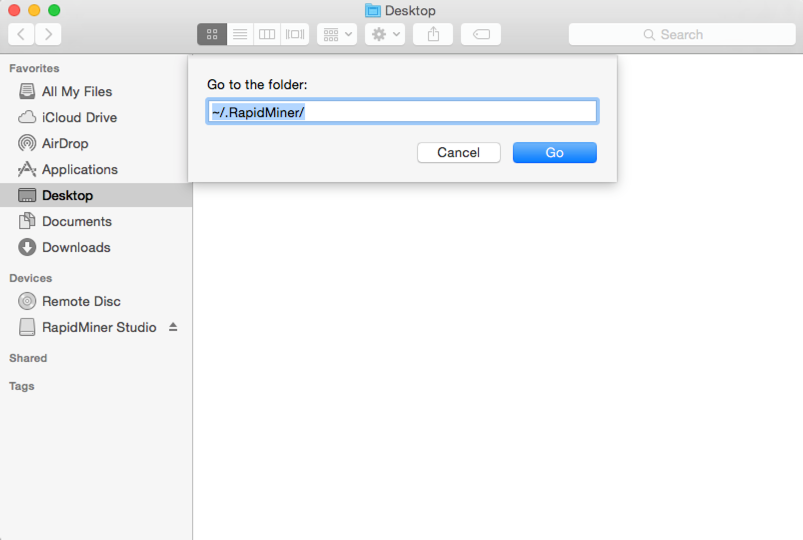
-
From the pull-down menus, select View > as Columns to select the columns view. (Alternatively, use the keyboard shortcut
 .) The
.) The .RapidMinerfolder is highlighted. -
Delete the folder (Move to Trash).