You are viewing the RapidMiner Scoring-agent documentation for version 9.4 - Check here for latest version
RapidMiner Real-Time Scoring on Microsoft Azure
Marketplace
From the link below, you can start a RapidMiner Real-Time Scoring Virtual Machine, either via a pay-as-you-go plan or via a bring-your-own-license (BYOL) plan.
- RapidMiner Real-Time Scoring Virtual Machine
Please follow these steps to start a RapidMiner Real-Time Scoring Azure Virtual Machine:
- Log in to your Azure account and go to your Azure Portal Dashboard.
- Click on the Virtual Machines in the left menu and select the Add button.
- Search for "RapidMiner Real-Time Scoring" in the Images
- Select the required version of the Image (we always recommend the latest).
- Continue with the Create Virtual Machine Wizard by adding the name of the Virtual Machine. Enter your user name and SSH credentials and select (or create a new) Resource Group, where your Virtual Machine will be created.
- Choose an instance size. We recommend using at least 2 Gb of RAM for RapidMiner Real-Time Scoring.
- Configure the Instance Details by selecting the networking parameters. Make sure you enable public IP or consult your network administrator about your networking configuration. Check the Security group settings and ensure that ports 443 (and/or 80 in case of http traffic) are opened for RapidMiner Real-Time Scoring and 22 for SSH.
- Finally review and purchase your virtual machine.
Log in to RapidMiner Real-Time Scoring
After the virtual machine is ready, continue with the following steps:
- Using a browser connect to the Virtual Machine. (e.g. http://public.ip/rts-admin/ or https://public.ip/rts-admin/) or consult your network administrator about how to access your Virtual Machine. By default a self signed certificate is installed to provide encryption, if you opened the https link, you can bypass the warning if possible.
- Check your virtual machine's name on the Azure Portal.
- On the login screen please use the username admin and use the name of your virtual machine as password.
- If you chose a pay-as-you-go AMI, you dont need to provide a license. If you chose a bring-your-own-license AMI, then you need to paste your license. Please note, that the RapidMiner Real-Time Scoring Agent's status will be available only after a valid license is available.
- On the admin page you can upload your deployments, that you have exported from RapidMiner Server. Please note, that this feature works only when the agent status is "available".
- Provide your SSL key, and certificate. We recommend you to use https instead of http, and use a valid certificate instead of the default self-signed.
- Please review the authentication section, and change the default passwords. You can set up different access-control for scoring and for the admin page.
Next: Please read how to use the Web UI